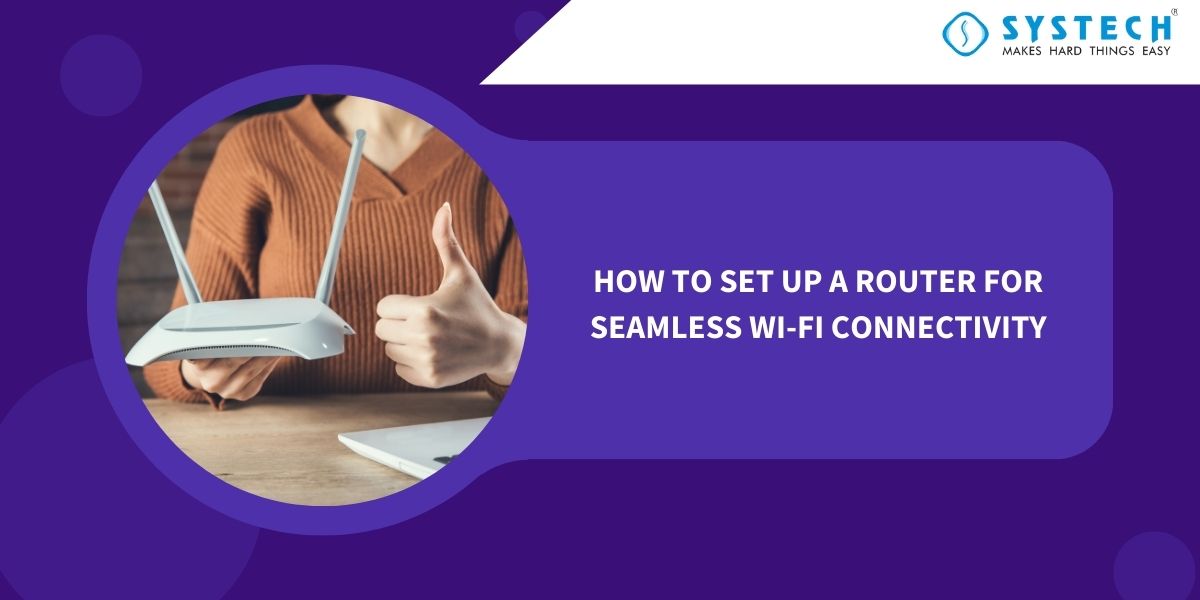Table of Contents
Introduction
Setting up a router may seem like a daunting task, especially if you’re not particularly tech-savvy. However, with the right guidance, it can be a straightforward process that greatly improves your home or office’s wireless connectivity. In this blog post, we’ll walk you through the essential steps on how to set up a router, from the initial setup to programming it for optimal Wi-Fi performance.
1. Unbox and Prepare Your Router
Before you begin, ensure you have the necessary equipment: the router, an Ethernet cable, a computer or smartphone, and access to your internet service provider (ISP) credentials. Here’s how to get started:
- Unbox your router and find the user manual and setup guide that typically come with it. Read through these documents as they often contain specific instructions for your router model.
- Place your router in a central location within your home or office, ensuring it’s not obstructed by walls or other electronic devices, as this can affect Wi-Fi signal strength.
2. Connect the Hardware
Now that your router is ready, follow these steps to connect it properly:
- Plug one end of the Ethernet cable into your modem’s LAN port. Connect the other end to the WAN (Wide Area Network) port on your router.
- Power on your router by plugging it into an electrical outlet. Most routers have indicator lights that will turn on to show that it’s powered up.
- Connect your computer or smartphone to the router using another Ethernet cable or through a Wi-Fi connection (if your router has Wi-Fi pre-configured).

3. Access the Router's Configuration Page
To configure your router, you need to access its configuration page. Here’s how:
- Open a web browser on your connected device (e.g., Google Chrome, Mozilla Firefox, or Microsoft Edge).
- In the address bar, type in your router’s default IP address. Common router IP addresses include 192.168.0.1 or 192.168.1.1. You can find this information in your router’s user manual or on a label on the router itself.
- You’ll be prompted to enter a username and password. Refer to your router’s documentation for the default login credentials. It’s crucial to change these defaults for security reasons once you’re set up.
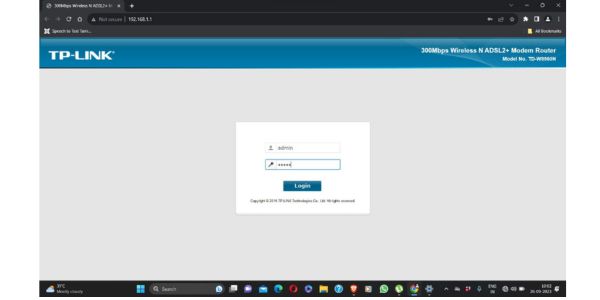
4. Set Up Your Wi-Fi Network
Now that you’re logged into your router’s configuration page, you can set up your Wi-Fi network:
- Look for the “Wireless” or “Wi-Fi” settings section in the router’s menu.
- Enable the Wi-Fi function if it’s not already turned on.
- Create a network name (SSID) for your Wi-Fi network. Make it unique and easily recognizable.
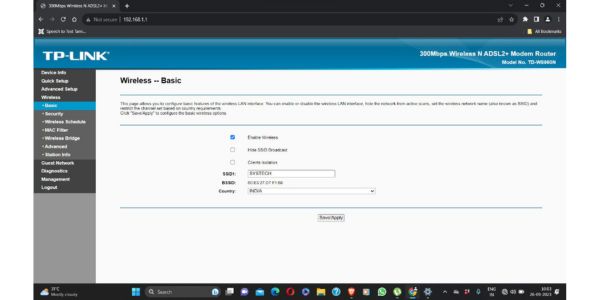
4. Set a strong Wi-Fi password to secure your network. Use a combination of letters, numbers, and symbols.
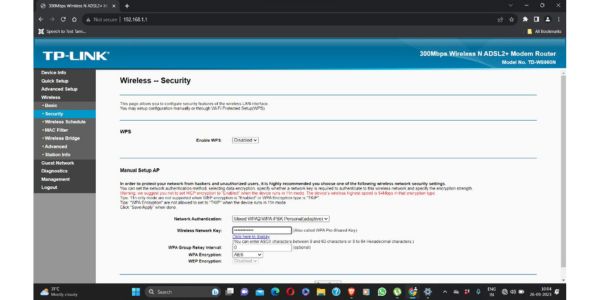
5.Save your settings, and your Wi-Fi network will be active.
5. Optimize Router Settings
To ensure optimal Wi-Fi performance, consider the following additional settings:
- Choose the appropriate Wi-Fi channel to minimize interference from neighbouring networks.
- Configure Quality of Service (QoS) settings to prioritize specific devices or applications on your network.
- Update your router’s firmware to ensure it’s running the latest software for security and performance improvements.
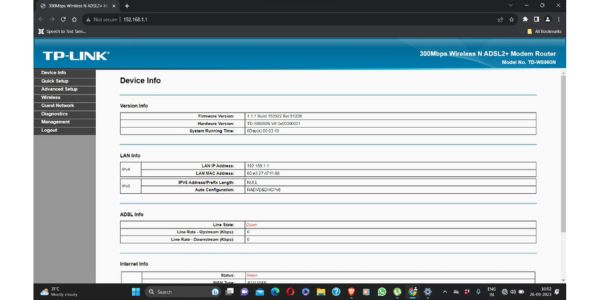
Conclusion
Setting up a router and configuring it for Wi-Fi connectivity doesn’t have to be a complicated process. By following these steps and referring to your router’s user manual, you can create a reliable and secure wireless network that meets your needs. Don’t forget to change your default login credentials and periodically check for firmware updates to keep your router in top shape. With a properly set up router, you can enjoy seamless internet access throughout your home or office.
FAQ’S
FAQ 1: What is the first step in setting up a router for seamless Wi-Fi connectivity?
Answer: The first step is to choose an ideal router location. Place it in a central spot in your home, away from physical obstructions and interference, to ensure Wi-Fi signals reach all areas effectively.
FAQ 2: Do I need to change the default login credentials of my router during setup?
Answer: Yes, it’s crucial to change the default username and password. This enhances security by preventing unauthorized access to your router’s settings. Always use strong, unique login credentials.
FAQ 3: How can I secure my Wi-Fi network during router setup?
Answer: Enable WPA3/WPA2 encryption and set a strong Wi-Fi password. Additionally, consider hiding your network’s SSID (Service Set Identifier) to make it less visible to potential attackers.
FAQ 4: What are the essential settings to configure for optimal Wi-Fi performance?
Answer: Key settings to optimize Wi-Fi performance include selecting the appropriate Wi-Fi channel to avoid interference, setting up Quality of Service (QoS) for prioritizing important devices, and updating firmware regularly for security and performance improvements.
FAQ 5: Should I enable guest network access on my router?
Answer: Enabling a guest network is a good practice as it keeps your main network secure. Guests can access the internet without accessing your private network resources. Ensure it’s password-protected for added security.