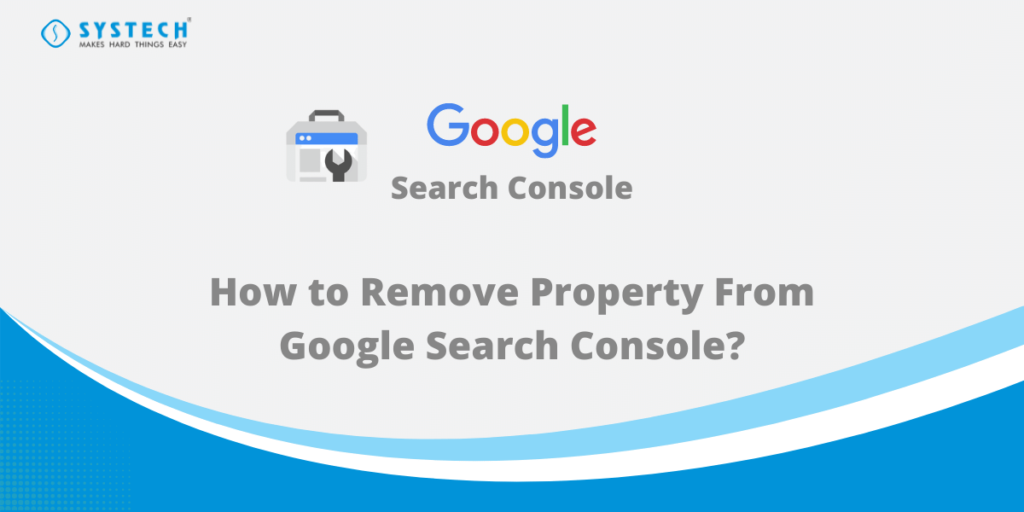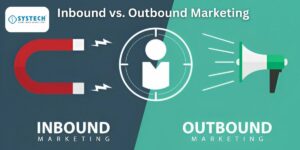If you have an unwanted property listed in Google Search Console, you can easily delete it. To learn more about deleting properties in Google Search Console, read this article. However, it is best to follow the steps outlined below. If you cannot find the option you are looking for, contact Google support.
Follow the images to remove your property easily
Table of Contents
Step 1: Select Unwanted Property

Are You Located in Coimbatore? The Check Out Advance Digital Marketing Training in Coimbatore
Step 2: Go to the property settings page of the property
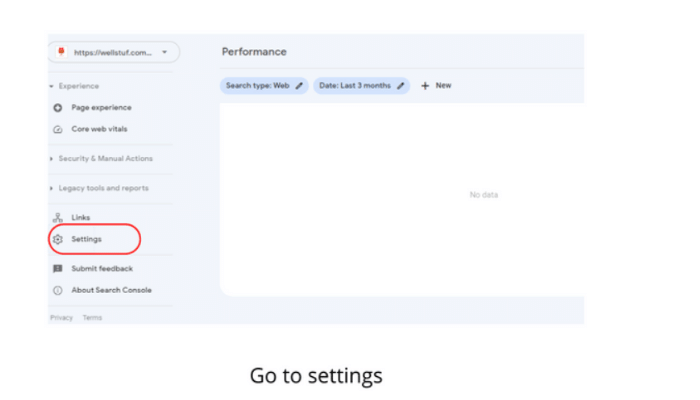
- Go to the property settings page of the property, and select to remove the property.
- If you’re an owner who is verified and you are a verified owner, you can take away the access token that you used to prove ownership.
- If you do not have access to the property, you can gain access to this property by creating the same property to Search Console and clicking Verify.
- For instance, if you’ve used HTML tags to verify your identity, then you need to take your tags off the homepage. If you utilize domain verification, you need to remove the TXT verification entries on the host of your domain.
- Make sure you remove only your own token. Taking away any token belonging to someone else will revoke their access. When you’re the last owner to be verified of the property, then all property users will be denied access to it through Search Console.
Step 3: To Remove property click on remove property button in right hand side bottom
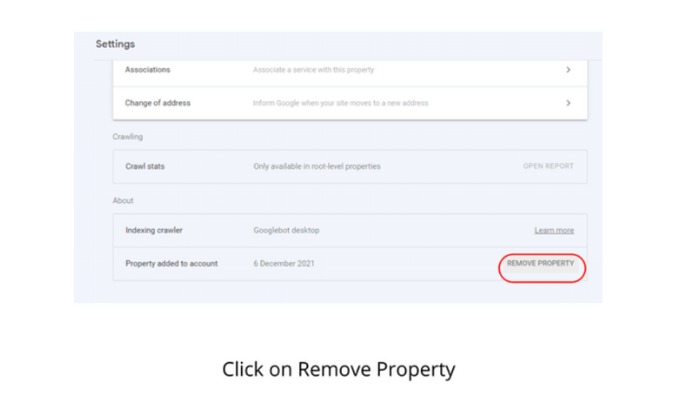
Are You Located in Chennai? The Check Out Advance Digital Marketing Training in Chennai
Step 4: Click Remove Property In the Popup
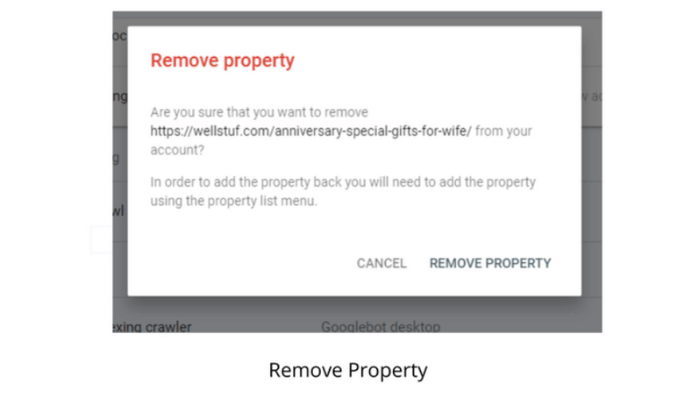
After clicking the Remove property button you may see the second confirmation on screen about your property with all details, after clicking on remove property , your property will be removed from the search console.
Removal of a property will have the following consequences:
- You will not receive any notifications regarding the demolished property.
- If any other verified property owners are still in the area there, the only result is to eliminate this property off your list. other users won’t be affected.
- It is not possible to view any information regarding the property, or access the property’s settings.
- The message history you have of the particular property is kept.
- In the event that you were the last owner to be verified of the property, everyone who uses the property will be denied access to the property on Search Console.
Measuring ROI in Digital Marketing: How to Track and Improve Your Results
Reading Time: 13 minutesTable of Contents Measuring ROI in Digital...
Read MoreWhat is Video Marketing? A Beginner’s Guide to Engaging Audiences with Video
Reading Time: 10 minutesTable of Contents Introduction to Video Marketing...
Read MoreWhat is Inbound vs. Outbound Marketing? A Beginner’s Guide to Marketing Strategies
Reading Time: 11 minutesTable of Contents Inbound and Outbound Marketing:...
Read MoreWhat Are the Biggest Challenges in Digital Marketing? A Beginner’s Guide
Reading Time: 11 minutesTable of Contents Navigating Obstacles in Digital...
Read MoreAre You Located in Trichy? The Check Out Digital marketing institute in Trichy