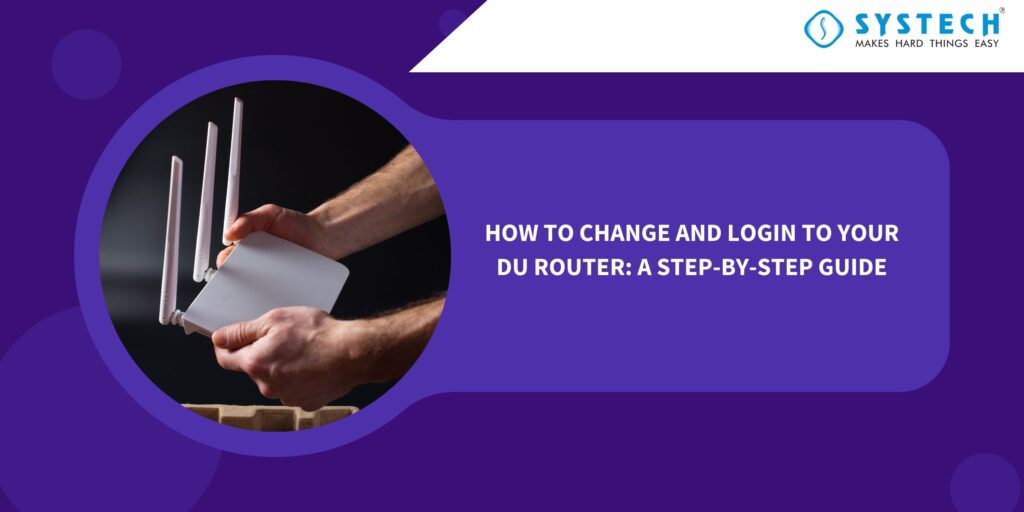Introduction
Securing your home network is of utmost importance in today’s digital age. One of the fundamental steps in enhancing your network’s security is changing your router’s password. DU, a prominent telecommunications company, provides routers to its customers, and changing the default password is a crucial step to protect your network from potential threats. In this blog post, we’ll walk you through the process of changing your DU router password and logging in to your router for customization.
Changing Your DU Router Password
Step 1: Access the Router Interface
To change your DU router password, you need to access the router’s web interface. Here’s how you can do it:
- Connect to Your Router: Make sure your computer or device is connected to your DU router either via Wi-Fi or an Ethernet cable.
- Open a Web Browser: Launch your preferred web browser (e.g., Chrome, Firefox, Safari, or Edge) and type in the router’s IP address in the address bar. The default IP address for most DU routers is typically “192.168.1.1” or “192.168.0.1.” If these don’t work, you can find your router’s IP address in the router’s manual or on a label located on the router itself.
Enter Login Credentials: You will be prompted to enter your router’s username and password. The default credentials are usually “admin” for both the username and password. If you’ve changed these credentials before and can’t remember them, you may need to reset your router to its factory settings
Step 2: Change the Password
Once you’ve successfully logged into your router’s interface, it’s time to change the default password:
- Locate the Password Section: The exact location of the password change option may vary depending on your router model. Look for a “Security,” “Password,” or “Admin” tab in the router interface.
- Enter the New Password: In the designated field, enter a strong and unique password. Make sure it’s a combination of upper and lower-case letters, numbers, and special characters to enhance security.
- Confirm the New Password: Some routers will ask you to confirm the new password by entering it again in a separate field.
- Save or Apply Changes: After entering the new password and confirming it, save or apply the changes. The router will typically prompt you to restart or apply the new settings.
Your DU router password is now changed, making your network more secure against unauthorized access.
Logging into Your DU Router
Logging into your router allows you to configure various settings, including Wi-Fi, security, and network management. Here’s how to log in:
- Access the Router Interface: Follow the same steps mentioned earlier to access your router’s web interface by entering the router’s IP address in your web browser.
- Enter Login Credentials: You will be prompted to enter your router’s username and password. Use the new password you set in the previous section to log in. If you haven’t changed the credentials yet, use the default ones (“admin” for both username and password).
- Explore Router Settings: Once logged in, you’ll have access to your router’s settings and configurations. Here, you can customize your network, set up Wi-Fi, manage connected devices, and much more.
Conclusion :
Changing your DU router’s default password and logging into the router interface are essential steps to enhance the security and manageability of your home network. By following the steps outlined in this guide, you can ensure that your network remains safe and that you have full control over its settings. Remember to regularly update your router password and keep it confidential to protect your network from potential threats.