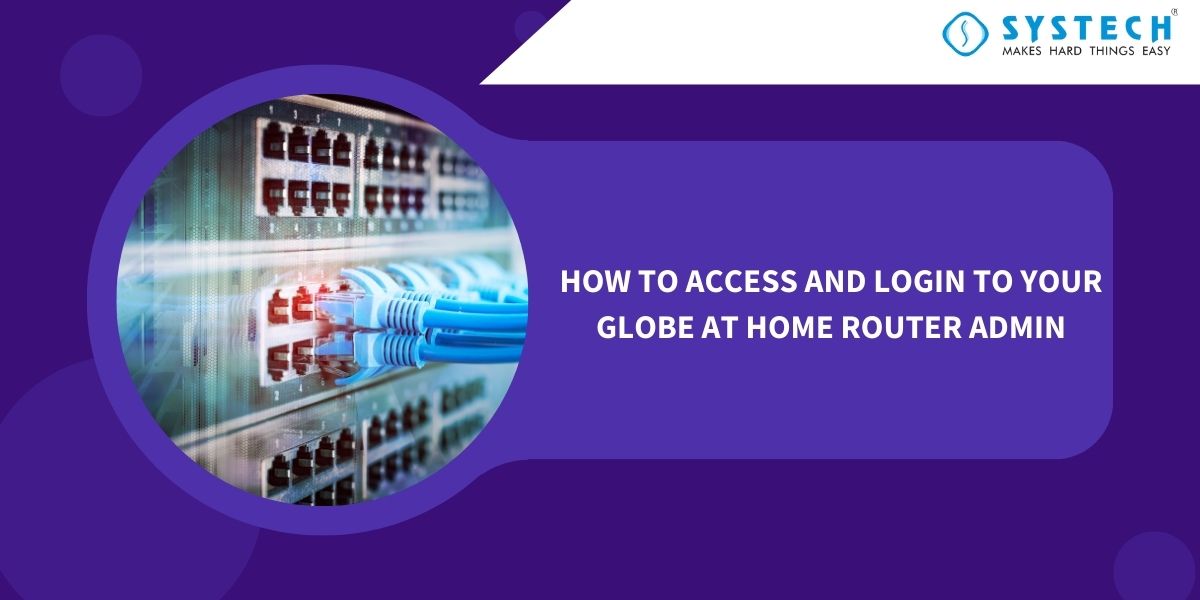Introduction
If you’re a Globe at Home subscriber and you want to make changes to your home network settings or troubleshoot connectivity issues, accessing your router’s admin panel is crucial. In this guide, we’ll walk you through the steps on how to access and login to your Globe at Home router admin, ensuring you have full control over your home network.

Accessing Your Globe at Home Router
Accessing your Globe at Home router is a straightforward process. You’ll need a computer or mobile device connected to your home network and a web browser like Google Chrome, Mozilla Firefox, or Microsoft Edge.
Step 1: Connect to Your Home Network
Ensure that your device is connected to your Globe at Home Wi-Fi network. You won’t be able to access the router admin if you’re using a different network.
Step 2: Open Your Web Browser
Launch your preferred web browser on your device. It’s best to use the latest version for optimal compatibility.
Step 3: Enter the Router's IP Address
In the address bar of your web browser, type in the default IP address for Globe at Home routers, which is usually one of the following:
Press “Enter” to proceed.
Step 4: Enter the Admin Credentials
You will be prompted to enter the administrator credentials for your router. By default, the username and password are often set to:
- Username: admin
- Password: admin
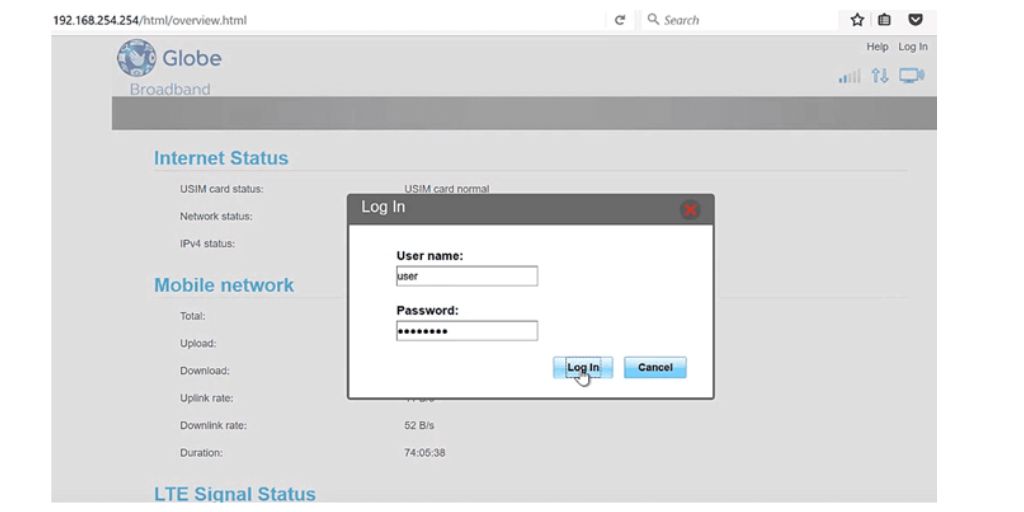
However, for security reasons, it’s recommended that you change these default login details once you gain access to the admin panel. If you’ve already changed your login credentials and can’t remember them, you might need to reset your router to its factory settings, which will restore the default login information.
Step 5: Access the Router Admin Panel
Once you’ve entered the correct username and password, you’ll be granted access to the router’s admin panel. Here, you can configure various settings, including network name (SSID), Wi-Fi password, security settings, and more.
Tips for Secure Access
- Change Default Credentials: As mentioned earlier, it’s crucial to change the default login credentials to something unique and secure. This helps prevent unauthorized access to your router’s admin panel.
- Firmware Updates: Periodically check for firmware updates for your Globe at Home router. Updated firmware can enhance security and improve performance.
- Secure Your Wi-Fi Network: Use strong passwords for your Wi-Fi network to prevent unauthorized access. Consider enabling WPA3 encryption for better security.
- Guest Network: If you frequently have guests connecting to your Wi-Fi, consider setting up a separate guest network to protect your main network’s security.
Conclusion
Accessing and logging in to your Globe at Home router admin is an essential skill for managing and securing your home network. By following the steps outlined in this guide, you can easily access your router’s settings, change configurations, and ensure the security of your network. Just remember to handle your router’s admin panel with care, as making incorrect changes can affect your network’s performance and security.