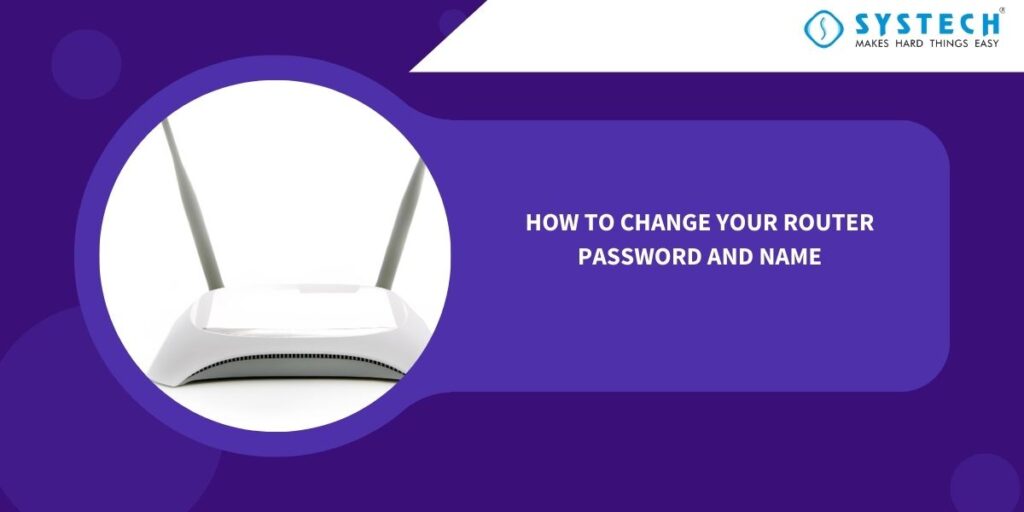Introduction
Your router plays a crucial role in keeping your home network secure and functional. To enhance the security of your network and personalize it, it’s essential to know how to change your router’s password and name (SSID). In this blog post, we will walk you through the step-by-step process of making these changes.

1. How to Change Your Router Password
Changing your router’s password is a fundamental step in securing your network. Here’s how you can do it:
- Access the Router Settings: – Open a web browser on a device connected to your network. – Enter your router’s IP address in the address bar. Common IP addresses include 192.168.1.1 or 192.168.0.1. Consult your router’s manual for the correct address. – You will be prompted to log in. Enter your router’s username and current password. If you haven’t changed them before, the default credentials can often be found in the manual or on the router itself.
- Change the Password: – Navigate to the security or wireless settings section. – Locate the option to change the password, often labeled as “Wireless Security,” “Password,” or “WPA/WPA2 key.” – Enter your new password. Make sure it’s a strong combination of letters, numbers, and symbols. – Save the changes and log out of the router settings.
2. How to Change Your Router Name (SSID)
Your router’s SSID is the name that identifies your Wi-Fi network. Changing it can add a layer of security and make it easier to identify your network. Here’s how to do it:
- Access the Router Settings: – Follow the same steps as mentioned in the previous section to access your router settings.
- Change the SSID: – Look for the wireless settings or SSID section. – Locate the field that displays your current SSID. – Enter your new desired SSID. It’s best to choose a unique name that doesn’t reveal personal information. – Save the changes.
3. How to Change Your Router Name and Password Simultaneously
If you want to change both your router’s name and password at the same time, follow these combined steps:
- Access the Router Settings: – Once again, access your router settings using the steps mentioned earlier.
- Change the SSID: – Navigate to the wireless settings or SSID section. – Change your SSID to your preferred name. – Save the changes.
- Change the Password: – Go to the security or wireless security section. – Change your Wi-Fi password to a strong and unique one. – Save the changes and log out of the router settings.
4. How to Change Your Router SSID and Password
If you only want to change your router’s SSID and password without altering any other settings, here’s what you should do:
- Access the Router Settings: – Follow the initial steps to access your router settings.
- Change the SSID: – Navigate to the wireless settings or SSID section. – Modify the SSID to your desired name. – Save the changes.
- Change the Password: – Locate the security or wireless security section. – Change your Wi-Fi password to a strong and unique one. – Save the changes and log out.
Conclusion :
Taking control of your router’s settings by changing your router password and name is a simple yet crucial step to enhance network security and personalize your network. By following the steps outlined in this guide, you can ensure that your Wi-Fi network remains safe and identifiable to you and your trusted devices. Always remember to keep a record of your new login credentials in a secure place to avoid any future connectivity issues.