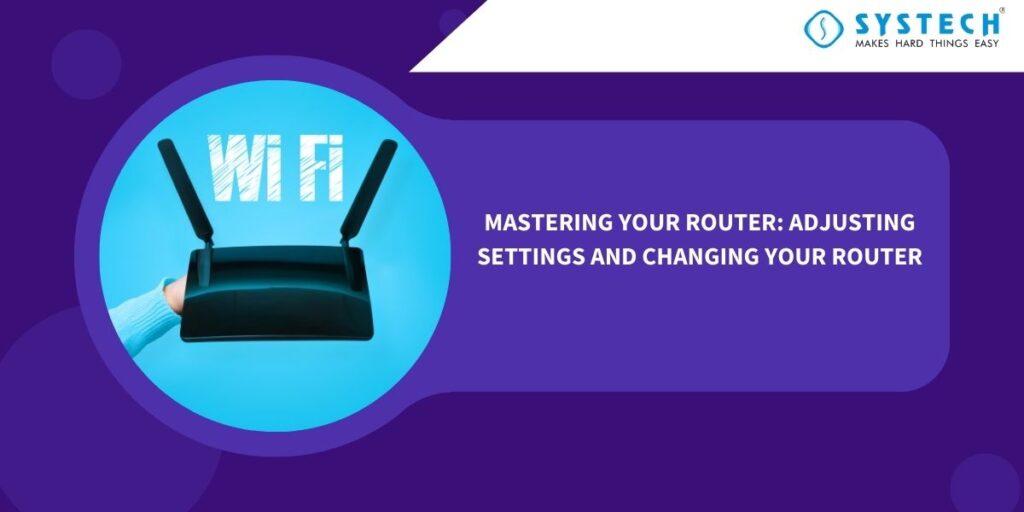Introduction:
Routers are the unsung heroes of our digital lives, responsible for connecting us to the internet and enabling us to stay connected with the world. Whether you need to optimize your network for online gaming, secure your connection, or simply troubleshoot connectivity issues, understanding how to adjust router settings and change your router when necessary is crucial. In this guide, we’ll walk you through the steps to adjust router settings and, when the time comes, replace your router with ease.

Part 1: How to Adjust Router Settings
Router settings can be intimidating, but with a bit of knowledge and patience, you can tailor your network to your needs. Here’s a step-by-step guide to adjusting your router settings:
- Access Your Router’s Web Interface:
- Connect to your router’s network via Wi-Fi or an Ethernet cable.
- Open a web browser and enter your router’s IP address into the address bar (common addresses include 192.168.1.1 or 192.168.0.1).
- Log in using your router’s username and password (usually found on a sticker on the router itself).
- Customize Your Wi-Fi Network:
- Change the SSID (Wi-Fi network name) to something unique to you.
- Set a strong, secure password for your Wi-Fi network.
- Choose the appropriate Wi-Fi security protocol (WPA3 is recommended for the highest security).
- Manage Port Forwarding:
- If you need to host servers or access specific services, configure port forwarding to allow traffic through specific ports.
- Ensure that your router’s firewall settings are appropriately configured.
- Update Firmware:
- Regularly check for firmware updates on your router manufacturer’s website.
- Update your router’s firmware to enhance performance, security, and features.
- Set Quality of Service (QoS):
- Prioritize certain devices or applications for better network performance.
- Useful for optimizing bandwidth for online gaming, streaming, or video conferencing.
- Configure Parental Controls:
- Control internet access for specific devices or users.
- Set up schedules and content filters for a safer online experience.
Part 2: How to Change Your Router
Sometimes, upgrading or replacing your router becomes necessary to keep up with modern technology and increased network demands. Here’s how to change your router:
- Gather Your Materials:
- New router
- Ethernet cables
- Device credentials (for initial setup)
- Backup Router Settings:
- Log in to your old router and make note of your custom settings.
- Export configurations if your router supports it.
- Disconnect and Reset Old Router:
- Disconnect all devices from the old router.
- Perform a factory reset to wipe all settings.
- Set Up the New Router:
- Follow the manufacturer’s instructions to set up the new router.
- Use the same SSID and password as your old router for a seamless transition.
- Reconfigure Settings:
- Log in to your new router’s web interface.
- Reapply custom settings from your old router backup.
- Update firmware and set up security measures.
- Reconnect Devices:
- Reconnect your devices to the new Wi-Fi network.
- Ensure all devices have a stable connection.
Conclusion:
Adjusting router settings and changing your router may seem daunting at first, but with these step-by-step instructions, you can take control of your home network. By fine-tuning your router settings, you can enhance security, optimize performance, and tailor your network to your specific needs. And when the time comes to replace your router, follow the steps outlined above to ensure a smooth transition. With these skills in your toolkit, you’ll be well-equipped to master your router and enjoy a seamless internet experience.