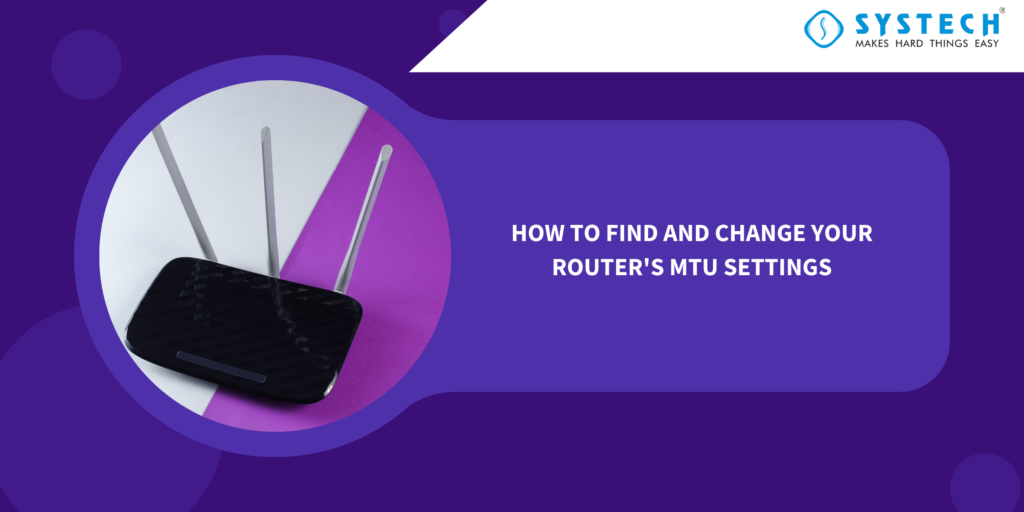Introduction
Most people don’t give much thought to their router’s Maximum Transmission Unit (MTU) settings, but they can play a crucial role in the performance and reliability of your home network. MTU settings determine the maximum size of data packets that can be transmitted over your network, and adjusting them can help improve network stability and speed. In this guide, we’ll walk you through the steps to find and change your router’s MTU settings.
Part 1: Finding Your Router's MTU Settings
Step 1: Access Your Router’s Web Interface To begin, you’ll need to access your router’s web-based interface. You can do this by opening a web browser on a device connected to your home network and entering your router’s IP address. Common router IP addresses include 192.168.1.1 or 192.168.0.1. You can find your router’s IP address in the router’s manual or on a sticker attached to the router itself.
Step 2: Log In to Your Router Once you’ve entered the IP address in your web browser, you will be prompted to enter your router’s username and password. If you haven’t changed these credentials before, you can often find the default username and password in your router’s manual or on the manufacturer’s website.
Step 3: Navigate to the MTU Settings After successfully logging in, you will be taken to your router’s settings page. The location of the MTU settings can vary depending on the router’s brand and model. Look for a section related to “Advanced” or “Network” settings, and within that section, search for “MTU” or “Maximum Transmission Unit.”
Step 4: View the Current MTU Value Once you’ve found the MTU settings, you’ll likely see the current MTU value displayed. This value represents the maximum packet size that your router is currently configured to handle. Note down this value for reference.
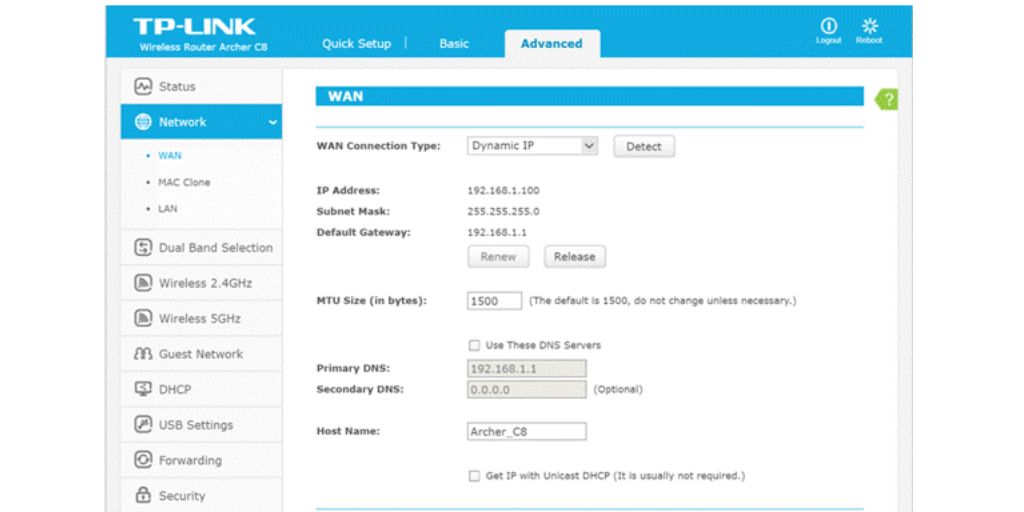
Part 2: Changing Your Router's MTU Settings
Step 5: Adjust the MTU Value To change the MTU value, simply click on the field where the current value is displayed and replace it with your desired MTU value. The recommended MTU value for most home networks is 1500, which is the default for Ethernet connections. However, you may need to experiment with different values to find the one that works best for your specific network.
Step 6: Save Your Changes After entering the new MTU value, look for an option to save or apply your changes. This action may be labelled as “Save,” “Apply,” or something similar. Click this option to confirm your new MTU settings.
Step 7: Restart Your Router To ensure that the new MTU settings take effect, it’s a good practice to restart your router. This can usually be done by unplugging the router’s power source, waiting for a few seconds, and then plugging it back in. Allow the router to fully reboot before testing your network’s performance.
Conclusion :
Your router’s MTU settings can have a significant impact on your network’s performance and reliability. By following these steps to find and change your router’s MTU settings, you can fine-tune your network for optimal performance. Remember that while the default MTU value of 1500 works well for most home networks, you may need to adjust it to resolve specific network issues or improve performance for certain applications. Experiment with different MTU values to find the one that suits your network best.