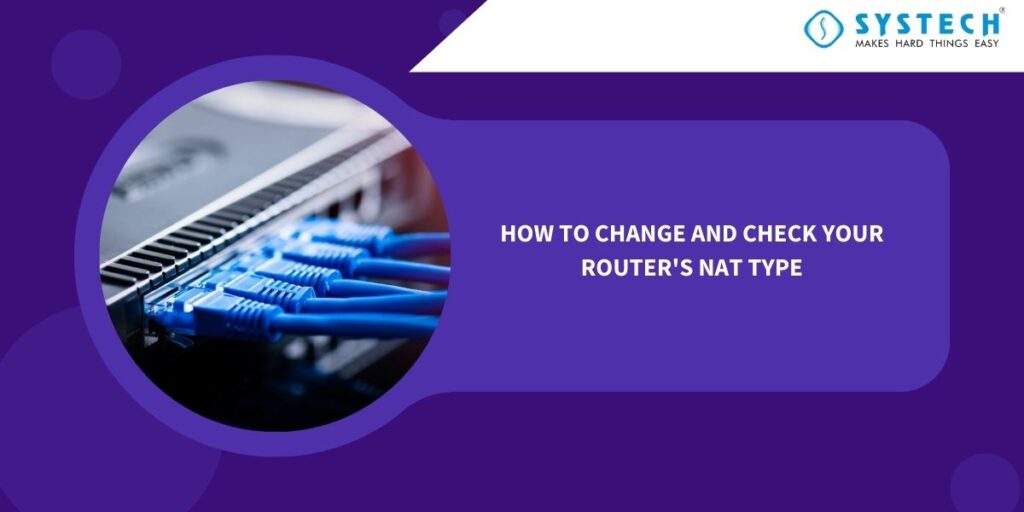Introduction:
Network Address Translation (NAT) is a critical component of your home network that plays a pivotal role in how devices communicate with the internet. It is responsible for assigning unique IP addresses to each device in your network, helping protect your devices from unauthorized access. NAT also determines your NAT type, which can affect your online gaming experience and other network-related activities. In this blog, we’ll guide you through the process of changing and checking your router’s NAT type.
Part 1: Checking Your Router's NAT Type
Before making any changes, it’s essential to understand your router’s current NAT type. To do this, follow these steps:
- Access Your Router’s Web Interface:
- Open a web browser (e.g., Chrome, Firefox) on a device connected to your network.
- Enter your router’s IP address into the address bar. Common router IP addresses include 192.168.0.1 or 192.168.1.1. You can usually find this information in your router’s manual or on a sticker on the router itself.
- Log In:
- You’ll be prompted to enter a username and password. If you haven’t changed these credentials, the default ones can often be found in the router’s manual or on the router itself.
- Navigate to NAT Settings:
- The location of NAT settings can vary depending on your router’s make and model. Look for options related to “NAT,” “Port Forwarding,” or “Gaming.”
- Check Your NAT Type:
- Once you find the NAT settings, you should see information about your NAT type. It’s typically labelled as “NAT Type,” and it may be categorized as Open, Moderate, or Strict. Make a note of your current NAT type; you’ll need this information when configuring it.
Part 2: Changing Your Router's NAT Type
Now that you’ve identified your router’s NAT type, let’s explore how to change it, typically from Strict or Moderate to Open. This is beneficial for online gaming and peer-to-peer connections.
- Port Forwarding:
- The most common method to achieve an Open NAT type is through port forwarding. In your router settings, look for a section related to port forwarding or port forwarding rules.
- Add Port Forwarding Rules:
- Add specific port forwarding rules for the game or application you want to improve NAT for. You may need to consult the game’s or application’s documentation for the required ports.
- Assign a Static IP:
- To ensure consistent port forwarding, assign a static IP address to your gaming console or computer. This prevents the router from changing the device’s IP address.
- Restart Your Router:
- After making these changes, restart your router for them to take effect.
- Check Your NAT Type Again:
- Repeat the process for checking your NAT type as described in Part 1 to confirm that it’s now Open.
Conclusion :
Understanding and managing your router’s NAT type is crucial for optimizing your network performance, especially for online gaming and certain applications. By following the steps outlined in this blog, you can check your NAT type and make the necessary adjustments to improve it. A more open NAT type will result in smoother online experiences and better connectivity for your devices. Keep in mind that the specific steps may vary depending on your router’s make and model, so consult your router’s manual or manufacturer’s website for detailed instructions.