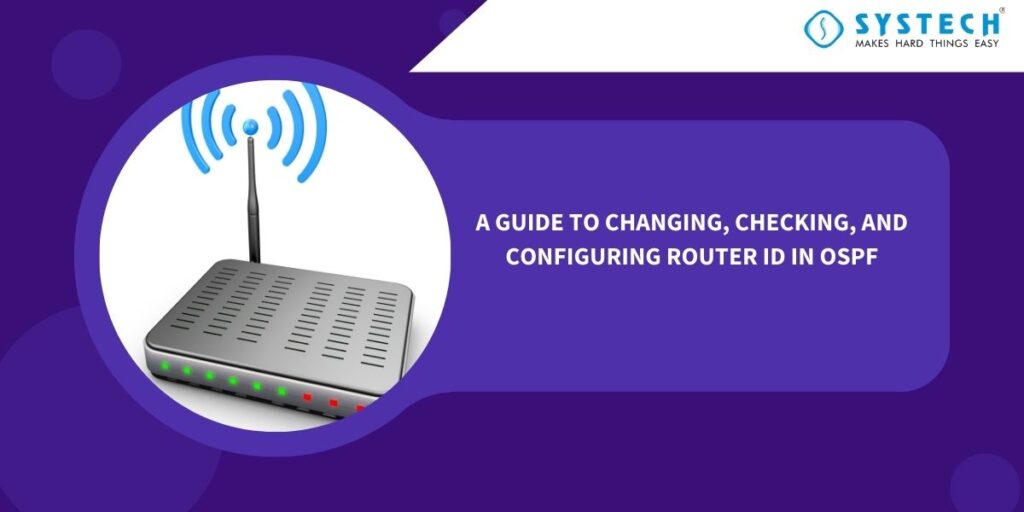Introduction :
Open Shortest Path First (OSPF) is a widely used routing protocol in computer networks. The Router ID (RID) plays a crucial role in OSPF as it uniquely identifies each router within an OSPF routing domain. Sometimes, you may need to change, check, or configure the Router ID in OSPF for various reasons. In this blog post, we will explore how to perform these tasks effectively.
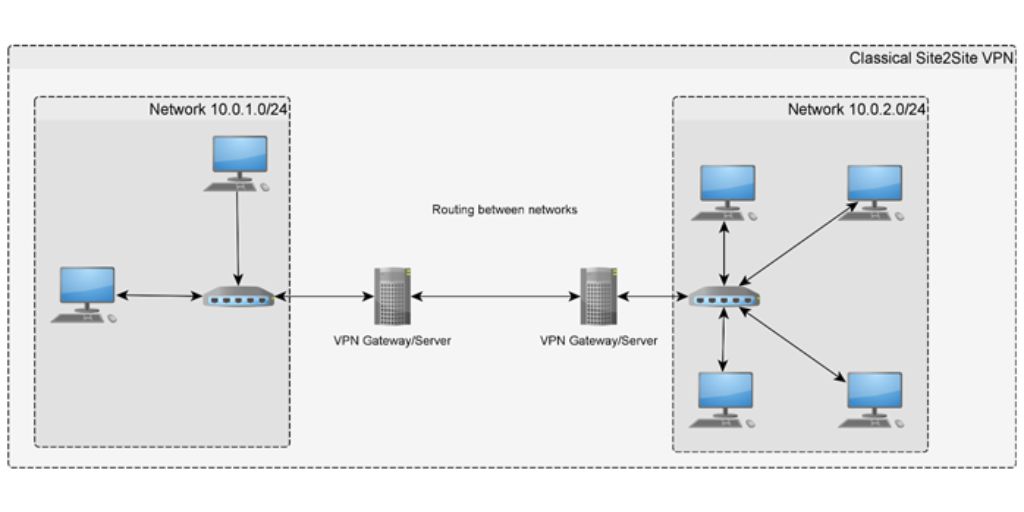
How to Check Router ID in OSPF:
Before you can change or configure the Router ID, it’s important to know how to check the existing Router ID. Here’s how you can do it:
- Access the Router’s CLI: To check the Router ID in OSPF, you need access to the router’s command-line interface (CLI). This typically involves connecting to the router through SSH, Telnet, or a console cable.
- Access OSPF Configuration: Once you’re in the CLI, access the OSPF configuration mode. This can usually be done by typing router ospf followed by the OSPF process number (e.g., router ospf 1).
- View OSPF Router ID: In OSPF configuration mode, you can view the existing Router ID by typing the following command:
show ip ospf
Look for the line that says “Router ID.” The value displayed here is the current Router ID for your router within the OSPF process.
How to Change Router ID in OSPF:
Changing the Router ID in OSPF can be necessary in situations where you want to use a specific IP address as the Router ID or if the existing Router ID needs to be updated. Follow these steps to change the Router ID:
- Access OSPF Configuration: Access the OSPF configuration mode on your router as mentioned earlier.
- Change the Router ID: To change the Router ID, you need to enter the following command in OSPF configuration mode, replacing <new-router-id> with the desired Router ID (usually a valid IP address):
router-id <new-router-id>
For example, if you want to set the Router ID to 192.168.1.1, you would enter:
router-id 192.168.1.1
- Save Configuration: After changing the Router ID, be sure to save the configuration to make it permanent. The command to save the configuration varies depending on the router’s operating system.
- Verify Changes: To ensure that the Router ID has been successfully changed, you can use the same command mentioned in the “Check Router ID in OSPF” section to confirm that the new Router ID is in effect.
Conclusion :
The Router ID is a vital component of OSPF routing, as it helps identify routers within a network. Knowing how to check, change, and configure the Router ID in OSPF is essential for network administrators and engineers. By following the steps outlined in this blog post, you can effectively manage and modify Router IDs to meet your network’s requirements.