Table of Contents
Introduction :
In today’s connected world, your router is the gateway to the internet for all the devices in your home or office. It’s a crucial piece of hardware, and there may be times when you need to access its settings or troubleshoot network issues. To do that, you’ll need to know how to find your router’s IP address and sometimes even its unique identification number. In this guide, we’ll explore various methods to help you find this information.
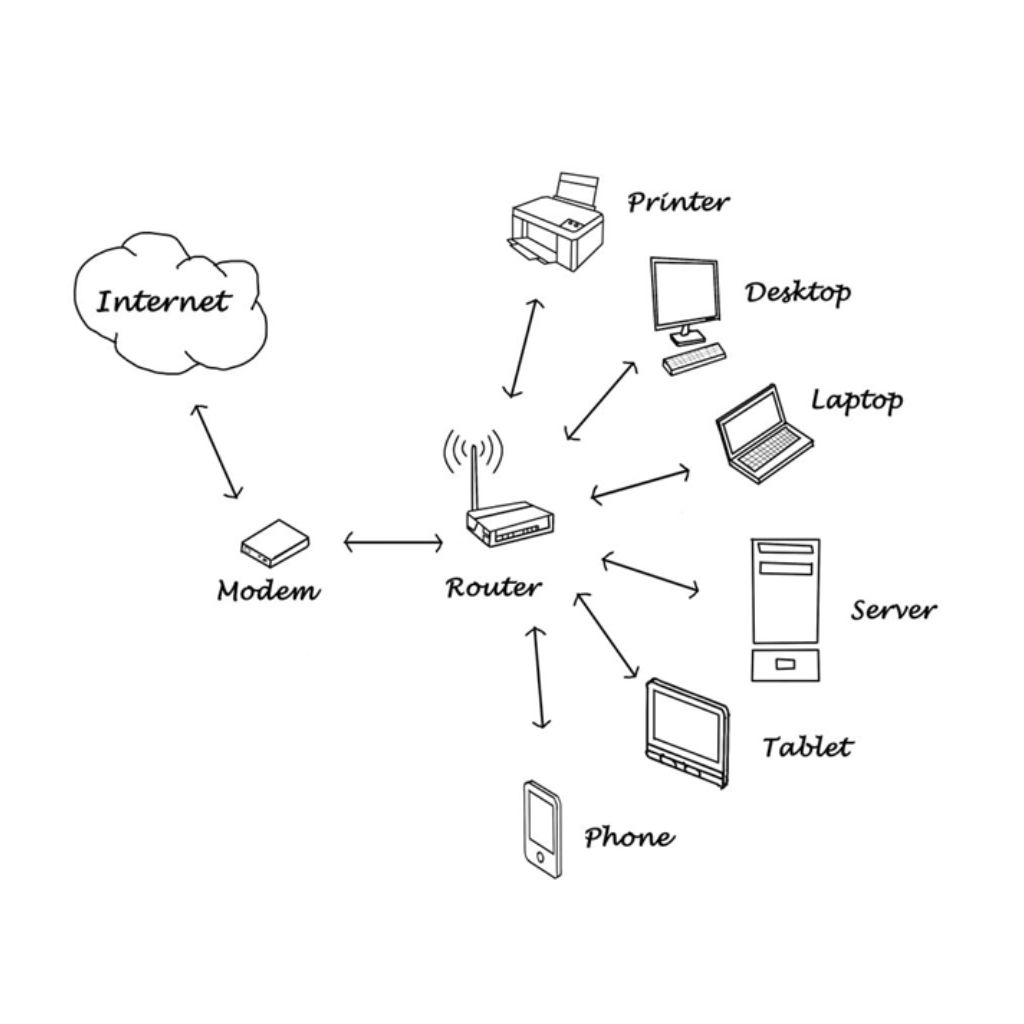
What is a Router's IP Address and Number?
Before we dive into the methods, let’s clarify what we mean by a router’s IP address and number:
- Router IP Address: This is the local network address assigned to your router. It allows you to access the router’s web-based configuration page and control various settings, such as security, port forwarding, and network preferences.
- Router Number: This could refer to your router’s unique identifier, such as a MAC address or a serial number. This number can help you identify your router among others, especially in larger network environments.
Now, let’s get started on how to find your router’s IP address and number.
How to Find Your Router's IP Address:
Method 1: Check the Router Label
Most routers have a label on their body that displays crucial information, including the default IP address. Look for a sticker on the router itself or its user manual. The IP address is typically listed as “Router IP Address” or “Default Gateway.”
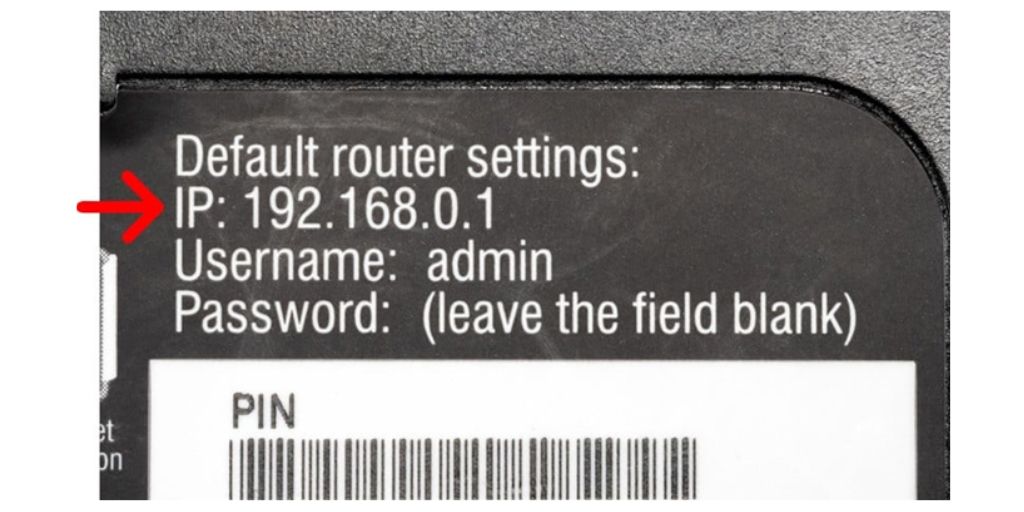
Method 2: Use the Command Prompt (CMD)
- Press Win + R on your keyboard to open the Run dialog.
- Type cmd and press Enter to open the Command Prompt.
- In the Command Prompt, type ipconfig and press Enter. Look for the “Default Gateway” entry under your active network connection. This is your router’s IP address.
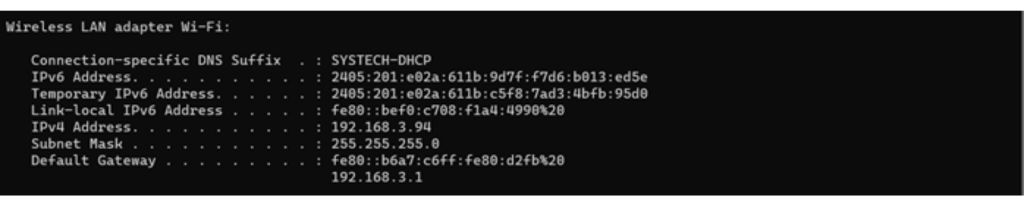
Method 3: Check Router Settings Online
If you can access the internet but still want to know your router’s public IP address, you can use online services. Simply search “What is my IP address?” on a search engine, and the result will display your router’s public IP.
How to Find Your Router's Unique Identifier (Number):
Method 1: Check the Router Label
As mentioned earlier, the label on your router might also include a unique identifier, such as a MAC address or serial number. Make note of this number for future reference.
Method 2: Access Router Settings
- Open a web browser.
- Enter your router’s IP address (found using Method 1 for IP address) into the address bar and press Enter.
- Log in to your router’s settings. The unique identifier may be listed in the system information or status section.
Method 3: Check the Router's User Manual
If the unique identifier is not visible on the router’s label, consult the user manual or documentation that came with your router. It often contains this information.
Conclusion
Your router’s IP address and unique identifier are essential for network management and troubleshooting. By using the methods outlined in this guide, you can easily find this information. Remember to keep your router’s number in a safe place for future reference, and always ensure your router’s security settings are up to date to protect your network.

