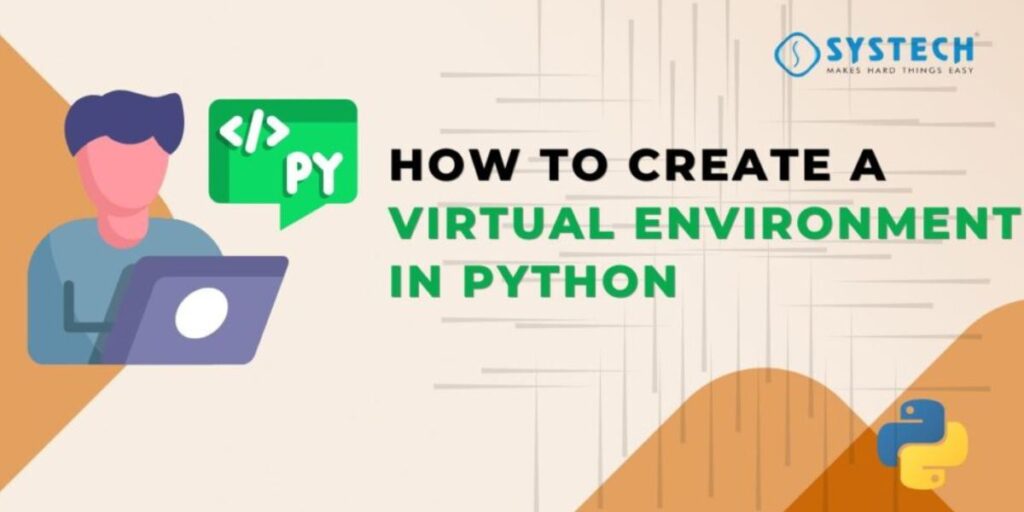Table of Contents
Picture this: you’re halfway through a Python project when a simple update to one library breaks everything. Hours of debugging later, you realise your global Python setup is tangled in version conflicts. These headaches are common for developers managing multiple projects. The ultimate fix is learning how to create a Python virtual environment. It acts as a controlled sandbox that isolates packages, ensuring every project runs on its own stable setup. In this guide, we’ll explore both venv and Virtualenv tools and how they make your coding environment efficient, conflict-free, and professional.
What You’ll Learn
- Steps to create a Python virtual environment using venv and Virtualenv
- Detailed insights into Python venv vs virtualenv
- Essential commands for activation, deactivation, and dependency management
- Key benefits of Python virtual environments in real-world development
- Practical examples from a Python virtual environment tutorial setup
Understanding Python Virtual Environments
A Python virtual environment is a standalone workspace containing a specific interpreter and library versions for an individual project. It ensures your global Python installation remains untouched while project dependencies remain consistent and isolated.
Why It’s Crucial for Developers
- Prevents conflicts between different project dependencies
- Maintains reproducibility across multiple systems
- Simplifies collaboration, testing, and deployment workflows
Once you understand how to create a Python virtual environment, you’ll experience smoother package management and reliable results in every project.
Using the Python Venv Module
The venv module comes preinstalled with Python 3.3 and above. It offers a lightweight, stable solution to create local environments without needing third-party tools.
Step-by-Step Guide to Create a Python Virtual Environment
1.Check Python Version
Use the command:
Python --version
Ensure you’re using Python 3 or later.
2.Create a Project Folder
Set up your workspace:
mkdir my_project
cd my_project
3.Create Your Virtual Environment
Run:
Python -m venv env
This generates a subfolder named “env” that stores environment files.
4.Activate the Environment
- For Windows:
env\Scripts\activate
For macOS/Linux:
source env/bin/activate
5.Deactivate When Done
Exit the environment with:
deactivate
This simple Python virtual environment tutorial gives you isolation while staying efficient.
Working with Virtualenv
Virtualenv pre-dates venv and remains widely used for its advanced control and compatibility with both Python 2 and 3. It’s a valuable alternative when working with legacy projects or custom environment setups.
Installing Virtualenv
Install it globally using pip:
pip install virtualenv
How to Create a Python Virtual Environment Using Virtualenv
1.Navigate to your desired project directory:
mkdir data_app
cd data_app
2.Run the command:
virtualenv myenv
3.Activate it:
source myenv/bin/activate
4.Deactivate after use:
Deactivate
Understanding Python venv vs virtualenv helps you choose the right tool based on your development needs and environment compatibility.
Python Venv vs Virtualenv
Many developers wonder whether to use Python’s built-in venv or install Virtualenv. Each tool has unique strengths suited for different use cases.
Comparative Overview
Features | Python venv | Virtualenv |
Availability | Built into Python 3+ | Install via pip |
Python Version Support | 3+ only | Both 2 & 3 |
Customisation Options | Limited | Extensive |
Speed | Faster setup | Slightly slower but flexible |
Portability | High | High with more features |
Choosing the Right Tool
- Use venv for simple, modern projects requiring only Python 3.
- Use Virtualenv for projects needing multi-version support or older dependencies.
- Both tools maintain isolated environments essential for clean, scalable development.
Benefits of Python Virtual Environments
Learning the benefits of Python virtual environments opens up smoother coding experiences, better testing, and conflict-free project management.
Cleaner Dependency Control
You can install specific versions of frameworks or Python packages without affecting the rest of your system.
pip install requests==2.29.0
Each virtual environment stores its dependencies separately, ensuring cross-project stability.
Seamless Collaboration
By sharing a “requirements.txt” file, team members can replicate your setup:
pip install -r requirements.txt
This feature ensures consistency throughout collaborative projects.
Easier Debugging and Maintenance
Virtual environments preserve predictable behaviour, making it easier to reproduce bugs, run automated tests, or upgrade dependencies safely.
Best Practices from a Python Virtual Environment Tutorial
To make the most of your virtual environments, follow proven conventions that keep your projects organised and maintainable.
Organise Your Folders
Keep one environment per project. Avoid storing large datasets or unrelated files inside the environment directory.
Use Clear Naming Conventions
Name environments logically, for example:
- ecommerce_env
- ml_project_env
- webapp_env
Regularly Update Dependencies
Outdated packages can cause security vulnerabilities. Run:
pip list --outdated
Then upgrade necessary libraries responsibly.
Document Your Environment
Always maintain a clear requirements file:
pip freeze > requirements.txt
This ensures easy sharing and consistent builds across machines.
Automate Environment Setup
You can automate setup through simple scripts or configuration tools to speed up workflow replication across systems.
Real-World Example – Why Developers Prefer Virtual Environments
Python developers often manage multiple projects simultaneously, such as networking automation scripts, data pipelines, and web apps. Creating isolated environments allows them to assign version-specific dependencies such as Flask for web apps or Pandas for data analysis without interference.
Practical developers know that learning how to create a Python virtual environment early builds efficiency and avoids rework later in complex networks or automation projects.
Professional Python Training for Advanced Learners
For aspiring developers aiming to strengthen their technical foundation, professional Python training programs now focus on combining environment management, automation, and API applications. These structured courses help learners master how to create a Python virtual environment, manage dependencies efficiently, and use both venv and Virtualenv in real-world project scenarios.
Course Highlights
- Step-by-step guidance on setting up virtual environments
- Practical sessions covering Python venv vs virtualenv comparisons
- In-depth exercises on dependency management and package control
- Dedicated modules on automation and network integration
- Certification assistance and placement-oriented training
Offered by leading IT training institutes such as Systech Group, these programs blend theory with hands-on learning, helping participants transition confidently into professional Python and networking roles.
Conclusion
The best Python developers don’t just write efficient code—they manage their environments smartly. Understanding how to create a Python virtual environment allows you to work faster, safer, and more confidently. With venv and Virtualenv in your toolkit, you’re no longer confined by version conflicts or unstable builds—you’re building the foundation for professional, future-ready development.
FAQs
What is a Python virtual environment?
It’s an isolated workspace that allows you to manage libraries and Python versions independently for each project.
How to create a Python virtual environment easily?
Use the command Python -m venv env to set up an environment, followed by activation commands based on your operating system.
What are the benefits of Python virtual environments?
They prevent dependency clashes, simplify testing, and make projects easily distributable.
What’s the difference between Python venv vs virtualenv?
Venv comes built-in with Python 3+, while Virtualenv supports broader customisation and compatibility across versions.
Can I delete a virtual environment anytime?
Yes, simply deactivate and delete the folder. However, always keep a requirements.txt backup for easy recreation.